Word Formal Report is Here!!
Online User Guides Access: If you can't access any of the Online User Guide links below, please see this article for more information - Accessing our Online User Guides
Please Note: Any case-related information below is purely fictitious and for training purposes only.
New Feature: Export Formal Reports as Word Documents
We’re excited to introduce a new export option for Formal Reports: Microsoft Word (.docx) format. This enhancement adds to the existing export options (HTML and PDF), giving users greater flexibility in how they share and collaborate on formal documentation within Comtrac.
Key Benefit of Word Format?
The Word document format is ideal for teams that:
• Need to customise report content after generation.
• Want to add comments or track changes collaboratively.
• Prefer a more editable format for internal or stakeholder review.
Key Functionality:
• Table of Contents with Section Links: Quickly jump to any section with a single click.
• Clickable Hyperlinks: Embedded exhibit links remain active and accessible.
• Statement Handling: Witness statements and other statement documents are embedded as images. These remain non-editable to preserve source integrity.
• Edit-Friendly: You can freely edit all standard text fields within the report—except for exhibits (rendered as images).
How to Export a Formal Report in Word:
1. Navigate to Incidents
2. Select Incidents (Purple Ribbon)
3. Open the relevant Assigned Case
4. Go to the Case Reports tab, then choose Formal Reports
5. Click Export beside your report
6. Select the Word icon to generate your .docx version
Note: Make sure the Formal Report has already been created or generated before attempting to export
You can find a more detailed guide around generating formal report within Comtrac here - Create Automated Formal Report