Log in to Comtrac for the first time, or reset your password if you have forgotten it.
Contents:
Step-By-Step
Logging In:
-
Ensure that you have a login account provided by your system administrator.
-
Enter your username and password in the respective fields.
-
Click the Log In button.
-
If this is your first login, you will be prompted to change your password. Enter your new password twice for confirmation.
-
After successfully logging in, you will be directed to the Comtrac Homepage.
Forgot Password:
If you forget your password, follow these steps to reset it:
-
Click on the Forgot Password link.
-
Enter your user email address.
-
Click Submit to request the system to send you an email with instructions on how to reset your password.
Note: Make sure the email address you enter is the same one registered in the administration area of Comtrac (contact your system administrator for these details).
Version Number and Licenses: To check the number of licenses in use and the available number of licenses, follow these steps:
- Select your initials/profile picture at the top right of the Comtrac Homepage.
- Click the About Comtrac button to view licence and version details.
Account Lockout: If you enter an incorrect password three times, your account will be locked out. In such cases, follow these steps:
-
Select the "Forgot Password" link.
-
If you do not receive an email with password reset instructions, contact your Comtrac System Administrator for assistance.
Important Note: Comtrac staff will never ask for your password under any circumstances.