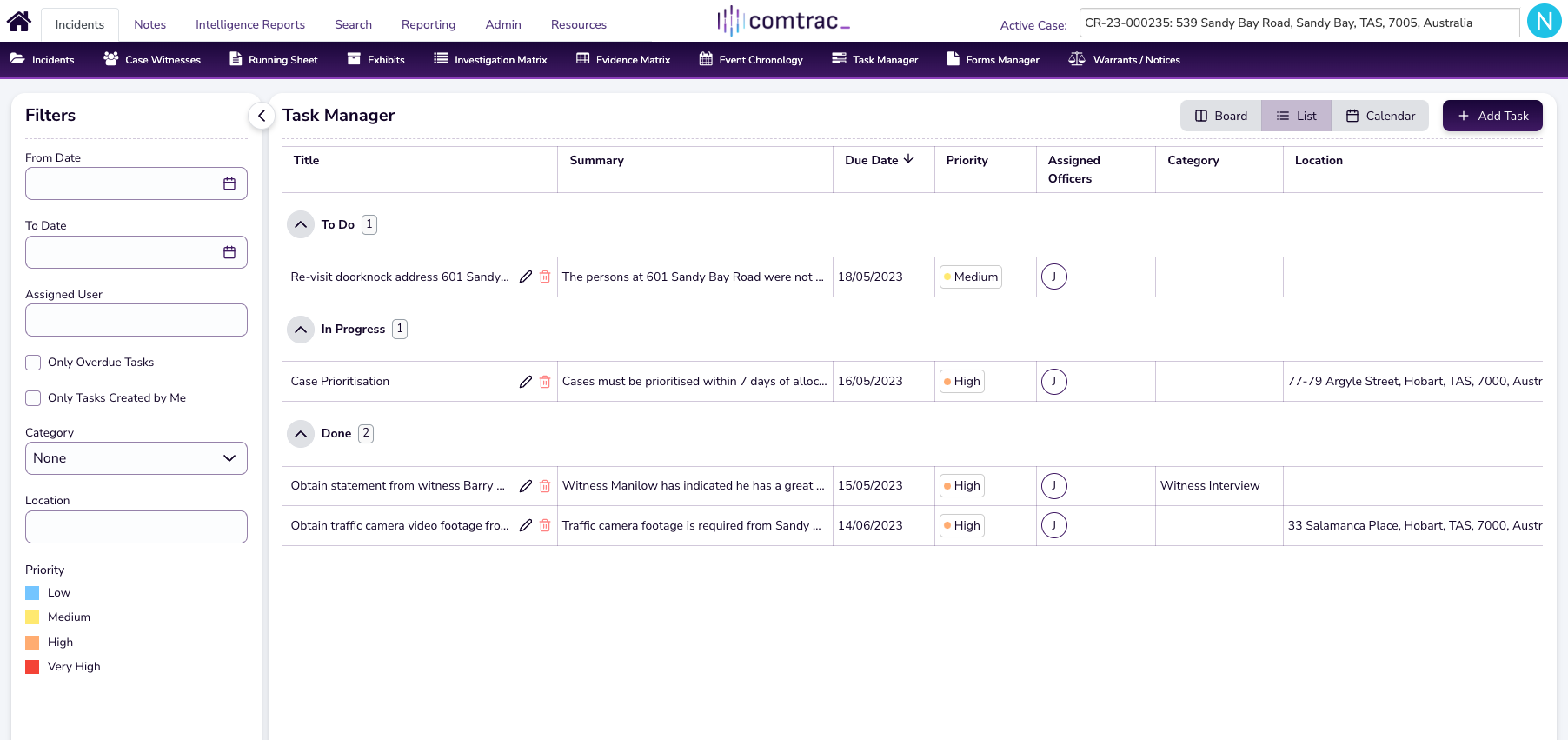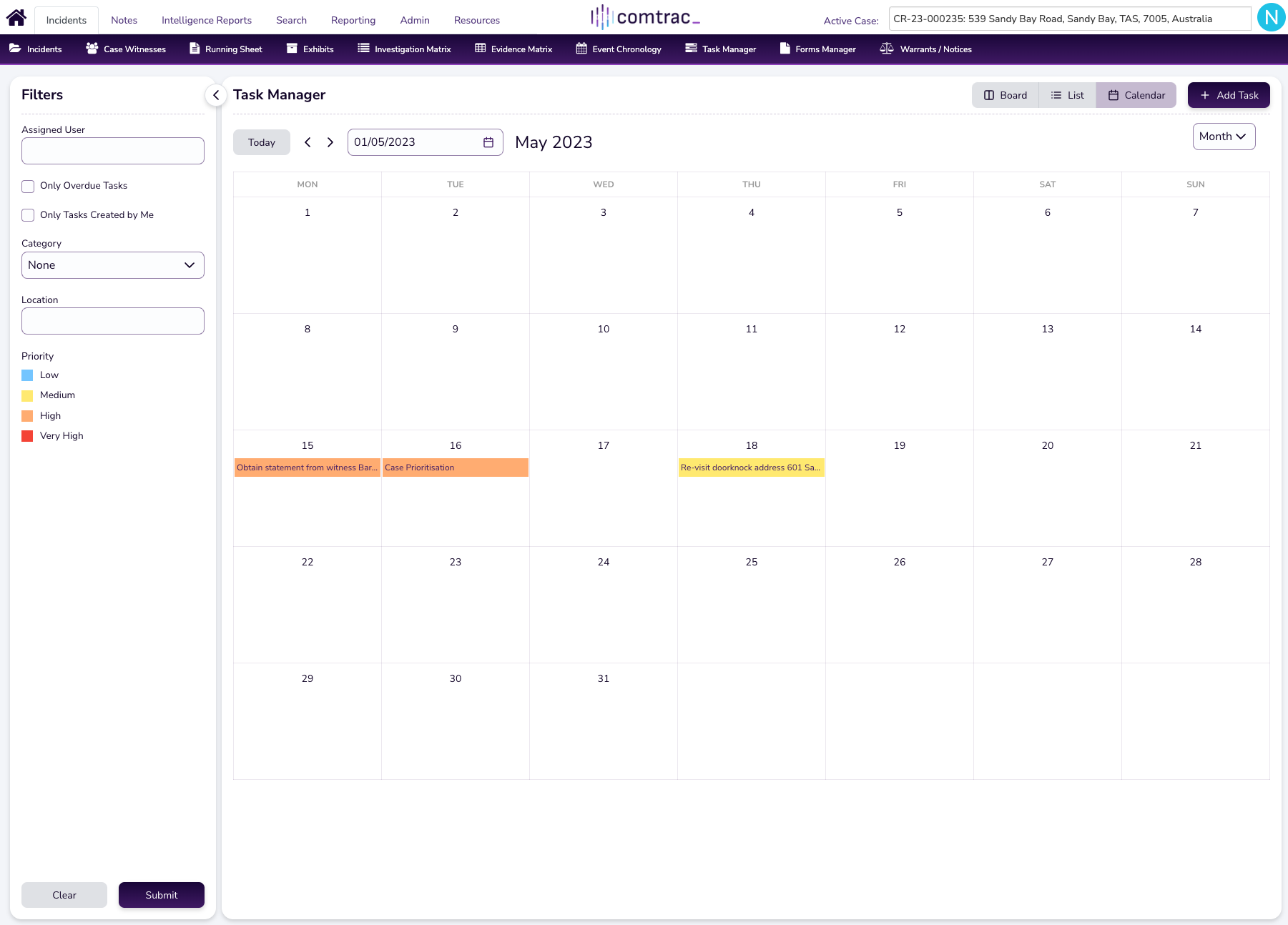Here’s what’s new and updated in Comtrac from the 6th of June 2023!
Content
- Task Manager Views (List & Calendar)
- Task Fields (Category & Location)
- Task List Widget
- Related Cases
- Statutory Limitation Period
- Intelligent Search Page (Performance Fix)
- New Look Offence/Breach Categories Page (admin only)
Online User Guides Access: If you can't access any of the Online User Guide links below, please see this article for more information - Accessing our Online User Guides
Please Note: All case related information below is purely fictitious and for training purposes only.
🚀 Task Manager Views (List & Calendar)
Two new Task Manager views have been added to help you manage and organise case tasks - a list view and calendar view.
These views are available in the Task Manager page to all users assigned to a case, on top of the already existing board view. You can toggle between the three any time.
The list view allows you to sort and view all of the fields across created tasks in a table format. Want to sort your cases 'To Do' tasks in order of priority or due date? Now you can with list view!
Calendar view on the other hand is great for getting a quick snapshot of what tasks are due across a particular month or year.
Check out both views below!
List View
Calendar View
Online User Guide
Task Manager Views
Navigating to the new task views
🔍 Incidents > Incidents (purple ribbon) > Select Existing Assigned Case > Task Manager > Select 'Board', 'List', or 'Calendar' views
🚀 Task Fields (Category & Location)
Category and Location are new task fields which can be completed for each task created within a case.
Similar to any other location field, you can now input a manual or google maps integrated location into your tasks. Categories can also be assigned to a particular task from a configurable list that your system administrators can set up.
Both fields can also be filtered on, giving you even more ways to manage and organise.
These additions will allow you and your team to create, send and receive even more impactful, detail-rich tasks!
Online User Guide
Add/Edit Task
Navigating to add/edit task section
🔍 Incidents > Incidents > Select Existing Assigned Case > Task Manager > Add New Task or Select Existing
Navigating to edit task category options
🔍 Admin > Lists > Select 'Task Category' from the dropdown list > + Add New List Item (admin only)
🚀 Task List Widget
A new Task List widget can be added to the Comtrac Dashboard by your system admin/s.
This widget is accessible from your Comtrac Dashboard, and creates a scrollable list of tasks, their due dates, and priority.
You can also expand the widget out to show a detailed and filterable table (see below) of all tasks by clicking on the ![]() button that appears when you hover over it.
button that appears when you hover over it.
This widget, like all others, can be set up by system administrators, and depending on your role and team, your dashboard may or may not include it.
Widget view (view in the dashboard)
Expanded tasks list table view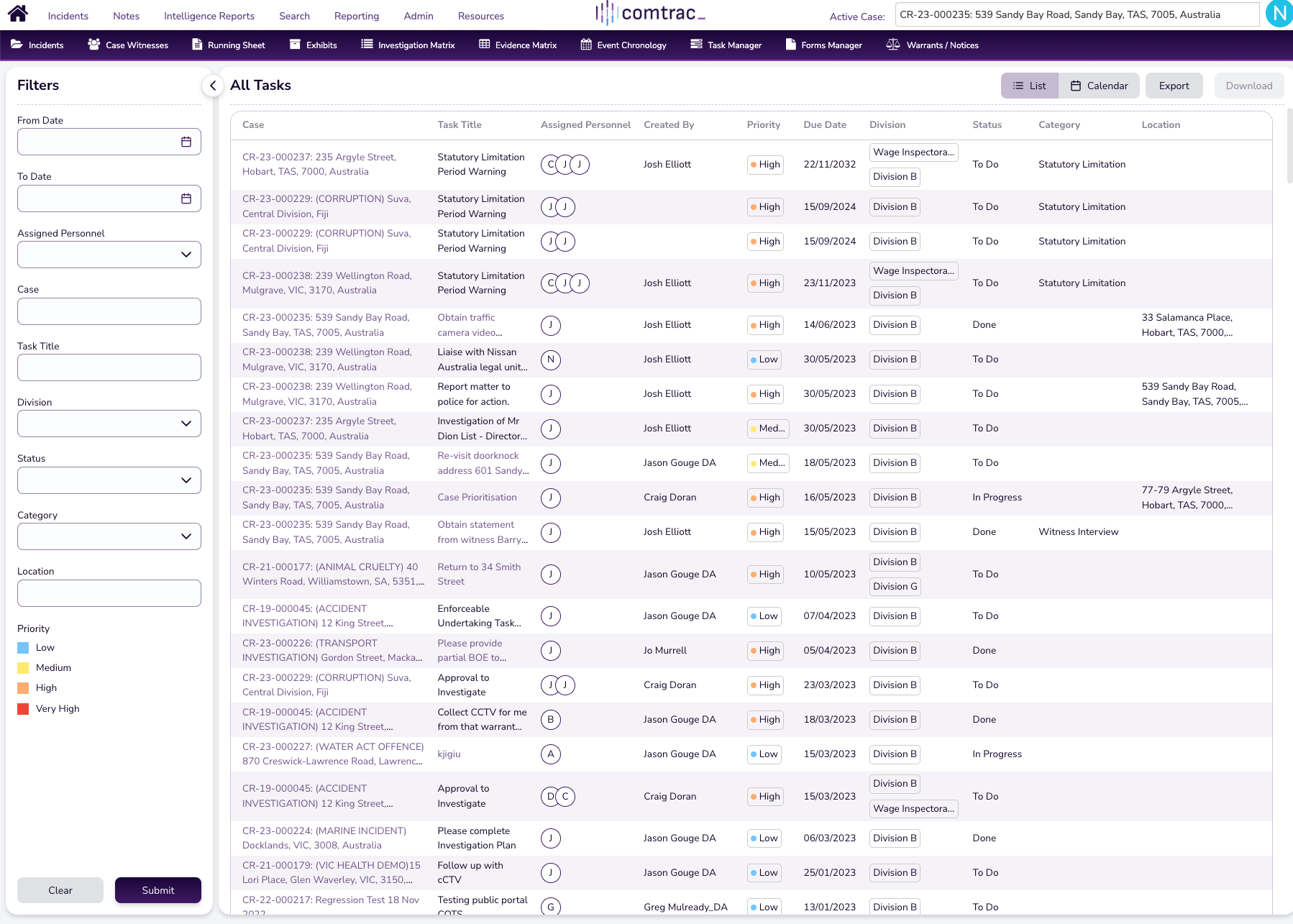
Online User Guide
Dashboard Setup (admin only)
Navigating to widget Setup
🔍 Admin > Dashboard Setup > Add Dashboard or Edit Existing > Add Widget > Open Tasks List (admin only)
🚀 Related Cases
You can now relate one, or more, incidents/cases to one another.
We've heard a number of our customers interested in this idea so we're excited to say that in the incident details screen for any incident/case, there is now an option to relate one or more incidents/cases to one another!
So if case 1 is relevant to case 2, add that relationship in! Doing so will also give any user viewing the incident/case a way to navigate between the two via a related case link.
Keep in mind that based on the above scenario of relating 1 to 2, if you then relate case 3 to case 1, it is not then related to case 2 unless you manually add that relationship, to ensure you have control over which cases are being related.
Online User Guide
Add/Edit Incident Details
Navigating to the related cases section
🔍 Incidents > Incidents > Add Incident or Select Existing > Incident Details > Add Relationship
🚀 Limitation Period
A statutory limitation period and 'workflow warning task' can now be added to your allegation/breach by your system admin/s.
If you've been wanting a prompt or warning for cases that are reaching the end of their statutory limitation period, this feature is for you.
System admins now have the option to add a statutory limitation period (in years) to every allegation/breach category in Comtrac (i.e. 1 year), which will trigger whenever a user assigns an allegation/breach to a case, based on the reported date inputted against the case.
Once this is set up, a Statutory Limitation Period Warning Task (see below) is created for assigned officers to the case, with the due date set to 6 months before the end of the statutory limitation period, and a reminder 14 days after that. Both these dates can be modified in the task itself to suit your business processes.
Warning Task Example
Adding a Statutory Limitation Period (Admin Only)

Online User Guides
Statute of Limitations Tasks
Add Offence/Breach Type (admin only)
Navigating to the statutory period creation section
🔍 Incidents > Incidents > Add Incident or Select Existing > Incident Details > Add Relationship (admin only)
🛠️ Intelligent Search Page (Performance Fix)
When accessing the intelligent search function, we’ve removed the initial landing page to optimise search performance. You'll now go straight to the below page where you can filter via scope straight away.
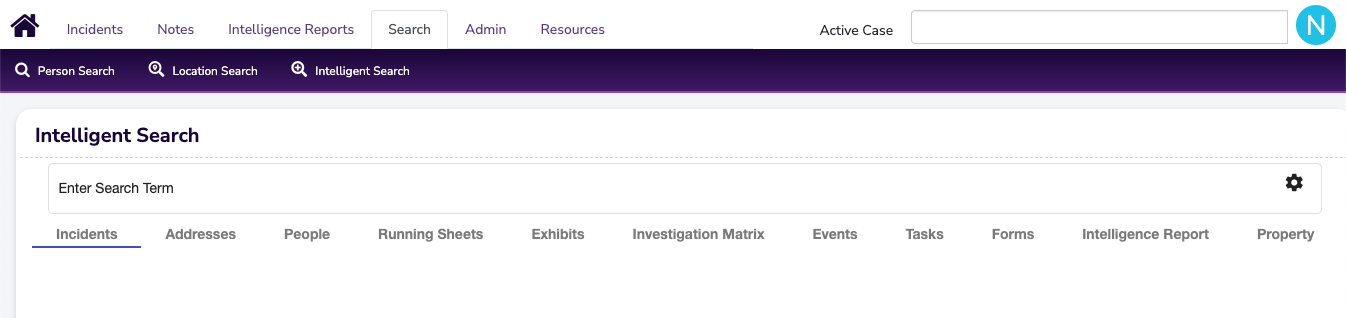
Online User Guide
Perform a Basic Search
Navigating to the intelligent search section
🔍 Search > Intelligent Search
🛠️ New Look Offence/Breach Categories Page (Admin Only)
A refresh of the categories/legislation page has been completed, providing system admins with a more streamlined process to add, edit and amend a breach/offence/inspection category in the Comtrac admin portal.
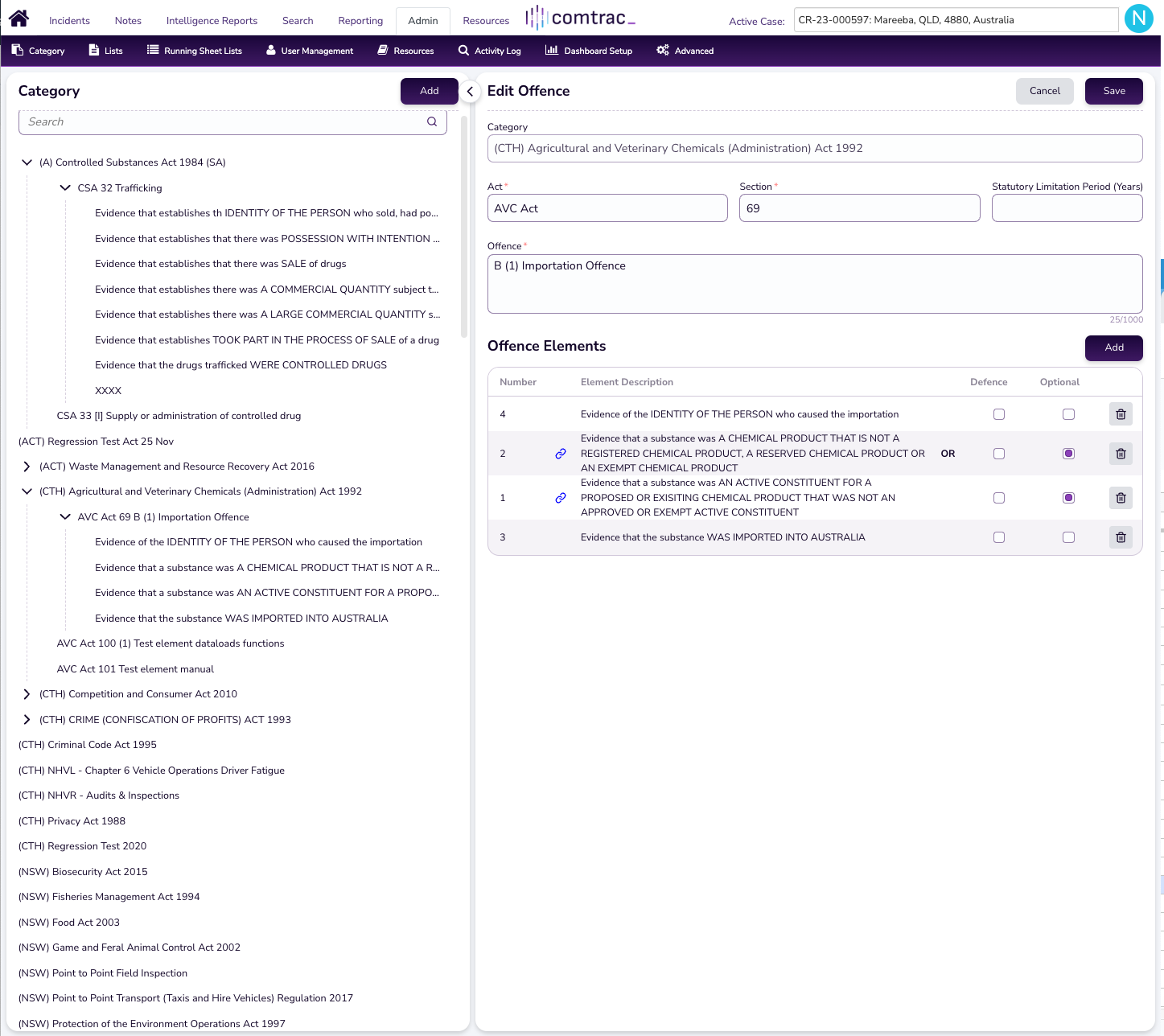
Online User Guide
Add Offence/Breach Type (admin only)
Navigating to the add offence/breach category page
🔍 Admin > Category > Select Existing Category > Add Offence (admin only)