Integrate with SafetyCulture's mobile application to seamlessly import field-based data directly into Comtrac.
Contents:
- SafetyCulture Overview (Formerly iAuditor)
- Capturing Data in the Field (Integration Overview)
- Step-by-Step (SafetyCulture Admins)
- Step-by-Step (SafetyCulture Users)
- Interested in Integrating?
- Resources
X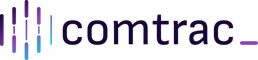
SafetyCulture Overview (formerly iAuditor).gif?width=259&height=555&name=Software%20%20screenshot%20(1).gif)
SafetyCulture is a native mobile application that can be used to improve the quality and efficiency of field-based activities. This includes inspections, audits, forms, notes and reports.
The product is highly configurable, and the company itself is well established as a leader in the global technology space, established in Australia with offices in Sydney, Townsville, Kansas City, Manchester, Amsterdam and Manila.
To get started in SafetyCulture, simply create your template and questions (multiple choice, free text, location-based, checklist, slider etc.), assign your team and enforce any of the below question response actions (particularly where a breach or non-compliance is identified):
☑️ Require Action (build your investigative workflow from SafetyCulture)
🗃️ Require Evidence (ensure evidence is captured in the field, every time)
🔔 Notify (instantly keep your team informed)
💬 Ask Questions (complete flexibility to expand the scope of your activity, enforce pre-inspection / audit safety procedures, and much more)
🔁 Repeat Sections (expand out your criteria as much as needed, while in the field)
Capturing Data in the Field (Integration Overview)

The Comtrac x SafetyCulture Integration gives SafetyCulture users the ability to seamlessly import field-based records (forms, notes, reports, inspections, audits etc.) and associated exhibits from SafetyCulture's mobile application into Comtrac. Specifically, users can:
- Import field-based records into their Comtrac 'Fields Notes' page (for users with both SafetyCulture and Comtrac accounts);
- Send field-based records to a Comtrac users 'Field Notes' page (for users with a SafetyCulture account only)
STEP-BY-STEP (SafetyCulture Admins)
Setting Up Templates
For SafetyCulture Admins, you can configure any number of organisation-specific templates. To integrate a template with Comtrac you must include:
- A title for your template (populates into Comtrac's Field Notes 'Title' field)
- See SafetyCulture's Customise inspection title formats guide for more info
- An inspection date / time* question (populates into Comtrac's Field Notes 'Field Note Time' field)
- This question is required
- An inspection location* question (populates into Comtrac's Field Notes 'Location' field)
- This question is required
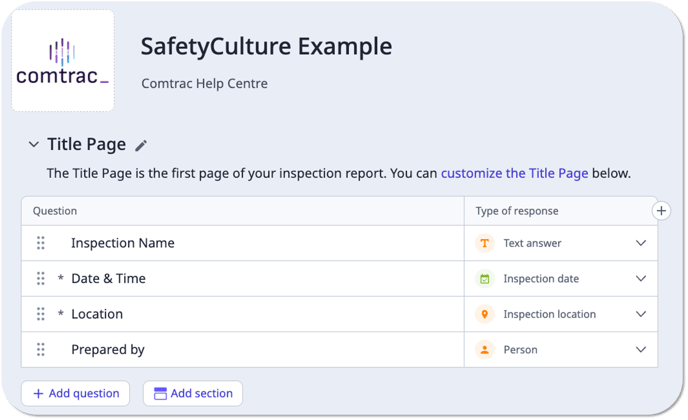
Creating Templates: For further info on creating templates, check out SafetyCulture's Getting started with templates.
Setting Up Integration Options
The SafetyCulture integration allows completed field-based records to be:
You can include one, multiple or all of these options in any relevant SafetyCulture template. Requirements to set up each are captured below:
1. Importing a User's SafetyCulture Records into their Comtrac Field Notes Page (Integration Setup)
For users with both a Comtrac and SafetyCulture account, once a record has been completed in SafetyCulture it will automatically import into their Comtrac Field Notes page if the email against their account in both SafetyCulture and Comtrac matches.
2. Sending SafetyCulture Records to a Comtrac User's Field Notes Page (Integration Setup)
A multiple choice question can be added to a SafetyCulture template to send a completed SafetyCulture record to a Comtrac User’s Field Notes page. This is typically used for teams/users who only operate within SafetyCulture and do not have a Comtrac account.
The responses to the question are set up as a Global Response Set, where you'll add your relevant and current Comtrac Users’ emails as the options to select from so the API can identify which user to forward the record onto. Please see SafetyCulture's guide on creating Global Response Sets here.
- Coordinate with Comtrac staff during / post-implementation to set this question up. The question wording in your template/s (determined by your organisation), will have to be identified and written into our API EXACTLY as it is written into each template for the integration to work.
- Either contact your Customer Success Representative directly or email customersuccess@comtrac.com.au to set this up.
- Add the question and its wording (as agreed in Step 1.) into any template/s (we are using 'Comtrac User' as the wording for this example) and select your Comtrac Users (or equivalent) Global Response Set in the 'Type of response' selector.

- The question should now appear as below. When this field is completed when a record is being created, the SafetyCulture record will be sent to the selected Comtrac User's Field Notes page.

CAUTION: If the question's wording isn't written EXACTLY in both the template/s and API as determined in Step 1, the integration will not work.
STEP-BY-STEP (SafetyCulture Users)
Using SafetyCulture
For SafetyCulture Users, check out SafetyCulture's Start Inspections guide for info on completing records from created templates.
For users with both a SafetyCulture and Comtrac account, EVERY completed SafetyCulture record will be imported into your Comtrac 'Field Notes' page.
- Uploading Files/Exhibits into SafetyCulture: Allow time for all files to upload before completing any SafetyCulture record to ensure they are imported correctly into Comtrac.
- SafetyCulture Video Size: Videos up to 3 minutes in length can be recorded from or uploaded into a SafetyCulture record.
- Offline Functionality: SafetyCulture functions completely offline. Once a connection is re-established on your mobile device, relevant completed SafetyCulture records will be imported into Comtrac.
Importing SafetyCulture Records into Comtrac
Once a SafetyCulture record has completed, it will automatically import into the Field Notes section of Comtrac (Notes > Field Notes) along with all captured field-based data.
To add the record to a Case:
-
Select the imported record in field notes (filter via date or location if needed).

-
Edit and Save the record's details, which will contain the following data:
-
Field Note Date (imports the SafetyCulture records date);
-
Field Note Time (imports the SafetyCulture records time);
- Date Created (imports the SafetyCulture records date);
-
Location (imports the SafetyCulture records location);
-
Officers (manually assign relevant Comtrac users to the field note / activity);
-
Title (imports the SafetyCulture records title);
-
Summary (defaulted to the format in the image above and can be edited);
-
Associated Files (includes SafetyCulture record and all associated exhibits/files captured).
-
- Select the Finalise button and then Confirm in the notification-pop up to complete the Field Note and permanently lock it, making the data read-only from that point.

- Navigate back into the completed Field Note, an Import to Case button will now be available, select it to either create a New Case or search for an Existing Case via Case ID and/or Name.
- NOTE: Only Cases that you are assigned to will appear in this search.
- See our Field Notes guide for more information on managing completed Field Notes.
- Select the Case(s) you wish to add this field note to and select Confirm to add it (you'll receive a confirmation email).
- Once added to a Case, navigate to that Case's Running Sheet and Exhibits pages to view the imported data, which includes:

- Running Sheet: The SafetyCulture record is imported directly into the running sheet log as a new entry with Field Note as its sub-type, and can be edited as needed.

- Exhibits: The SafetyCulture Record, associated Field Note Report (PDF summary of the Field Note entry) and Files / Exhibits are all imported into the exhibit register, with the following details included:
- P. Field Note assigned as the exhibit category;
- Location and Date populated based on the data in the SafetyCulture Record;
- The Obtained From, Obtained By and Produced By fields set to the Comtrac user who imported the Record from the Field Notes page into the Case;
- The running sheet entry above automatically associated; and
- An Exhibit Continuity entry created.

- Running Sheet: The SafetyCulture record is imported directly into the running sheet log as a new entry with Field Note as its sub-type, and can be edited as needed.
- Continue to manage your investigative activities as normal, now with the seamless inclusion of field-based data!
NOTE:
- Automatic Import of SafetyCulture Records: For users with both a SafetyCulture and Comtrac account, EVERY completed SafetyCulture record will be imported into the Comtrac 'Field Notes' page.
- Incomplete SafetyCulture Records: If you submit an incomplete SafetyCulture record, simply navigate back to that record, add in the additional data, and complete the record again. This creates a NEW Field Note entry in Comtrac with all data (new and existing) captured.
- Field Notes Access: As a Comtrac user you can only view your own Field Notes. It's only once you add them to a Case that other Assigned Comtrac users can view them.
- Comtrac Field Notes User Guides: Click here
Sending a SafetyCulture Record to a Comtrac User
For SafetyCulture users that aren't also Comtrac users, or if you wish to send a record to a user other than yourself, complete the following steps:
-
When completing the SafetyCulture record, ensure the 'Comtrac User' (or equivalent) question is complete, and the email address of the Comtrac User you wish to send the record to is selected.

- NOTE: The wording for this question is determined during implementation, and may differ per organisation. Please confirm with your system admin if this option and question exists in your templates.
- The SafetyCulture record will be imported to the selected Comtrac User's Field Notes page, and the Field Note entry itself will appear similar to the above.
CAUTION: Comtrac will NOT send users a notification that a Field Note has been created for them. It is recommended that SafetyCulture users manually notify the Comtrac User receiving the completed SafetyCulture Record in Comtrac when it is being sent to them.
Interested in Integrating?
If your team, agency, or organisation is interested in setting up the SafetyCulture integration or walking through a demo of the functionality, please get in touch by:
Contacting Comtrac Customer Success (customersuccess@comtrac.com.au)
OR
Complete our Comtrac Help Form and setting your response in 'How can we help?' to 'Product Feedback'
Implementation: During implementation, we will organise a workshop with you (and our SafetyCulture partners where needed) to design and optimise your field-based templates and connect the integration.
Resources
SafetyCulture Integration Demo (Craig Doran - Comtrac Chief Executive Officer)